Downstream
When the user selects a record
There are some Components, like Listing, where the user can select a record
- With Listing , each row represents a record.
- With Cards , each image represents a record.
- With Data Table , each row represents a record.
When the user selects a record, Logiak remembers it, and subsequent Components can make use of it.
For example, it is really easy to configure an Object View. You say what type of Object it is going to display, then you just locate it somewhere in the Component Flow after the user will have selected a record of that type.
The Object View will then show that selected record.
We highlight these areas in the Component Flow, where the user has selected a record, by coloring them and we call them Downstream areas. They are downstream of the user’s selection of a particular record.
Downstream areas
Downstream areas might contain many components and transitions. The area indicates that at that point in the App, the user has selected an Object instance
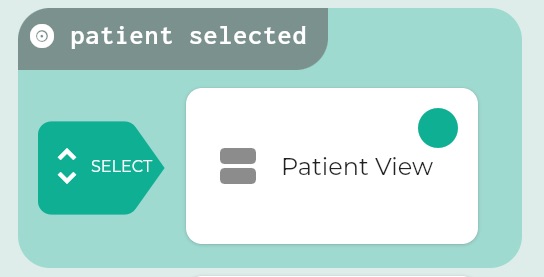
The screenshot here has a downstream area (the shaded area).
The downstream area is whatever follows the SELECT transition from the LISTING component.
- Logiak remembers the object selected
- the selected instance is available to Components positioned within that downstream area.
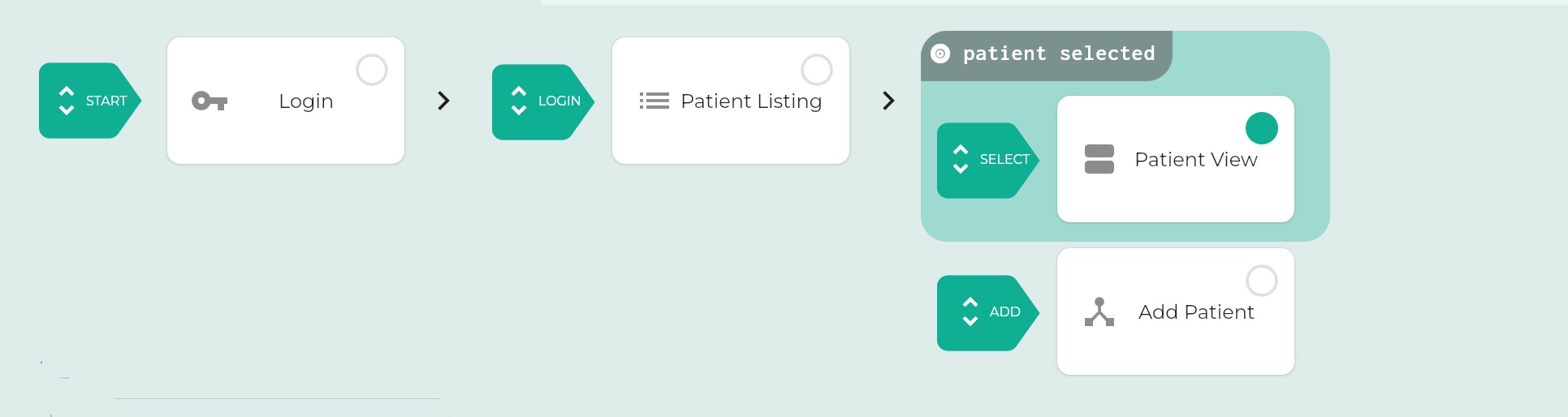
Some components assume and require the existence of such a selected instance.
Examples of Components
Here are two components - Object View and Process - and how the existence of an instance in a Downstream area can be used.
An Object View must be positioned downstream
An Object View component is incredibly easy to configure: all you have to do is select an Object type.
This means each Object View component you create, is configured to be able to display (and edit), values from the type chosen.
So when you link it in the Component Flow, it *needs to be in a downstream area, where an instance of its Object type has been selected.
If an Object View is located outside of the downstream, or in the wrong downstream, you will see a warning that this cannot function.
Here is an example where an Object View has placed where there is no downstream area. No instance has been selected for the Object View to display.
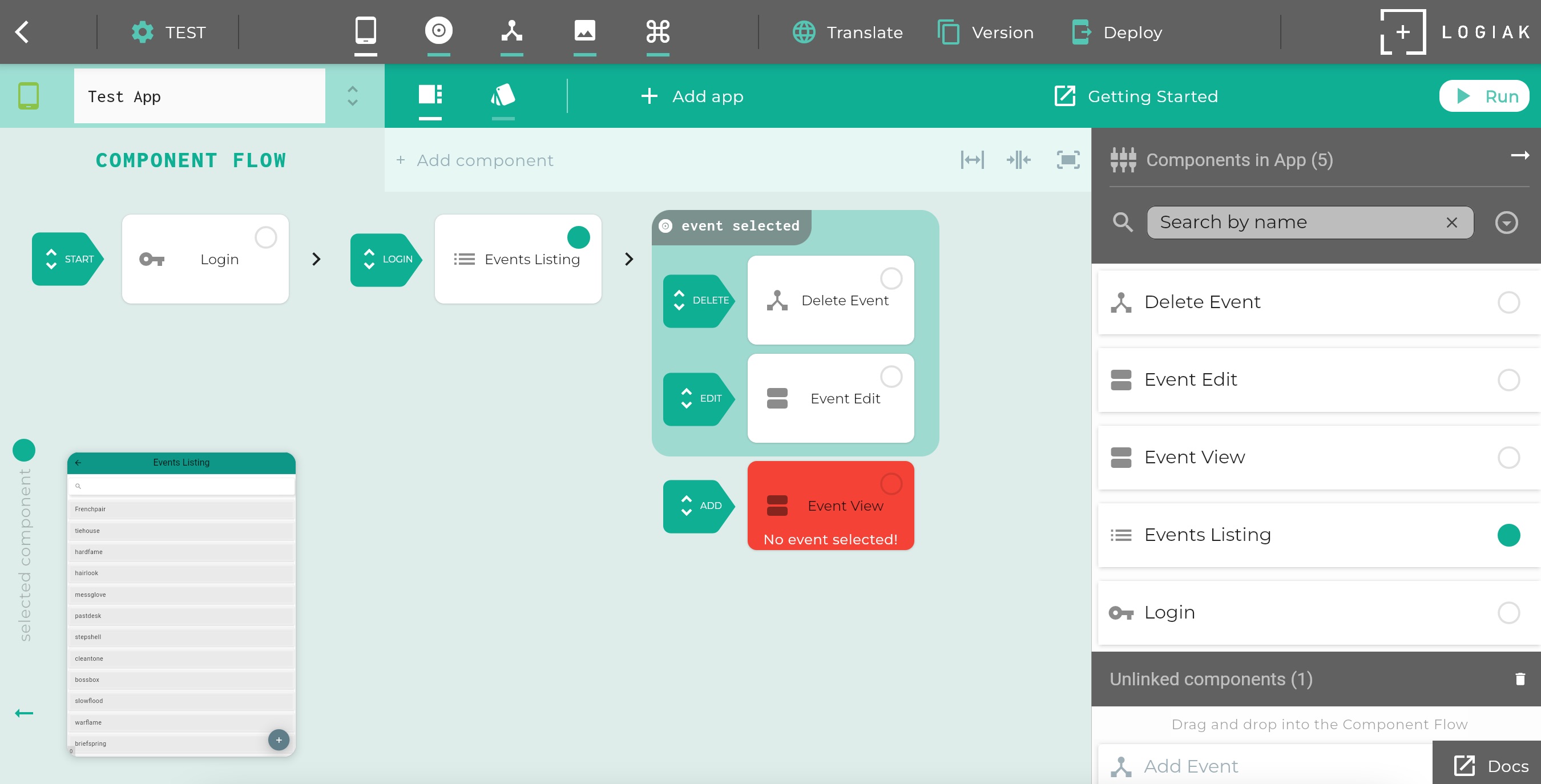
A Process can have selected instance as input
Perhaps the most exciting use of a selected instance is as input to a Process.
You can configure a Process in a way which assumes the Process which receive an object instance as input.
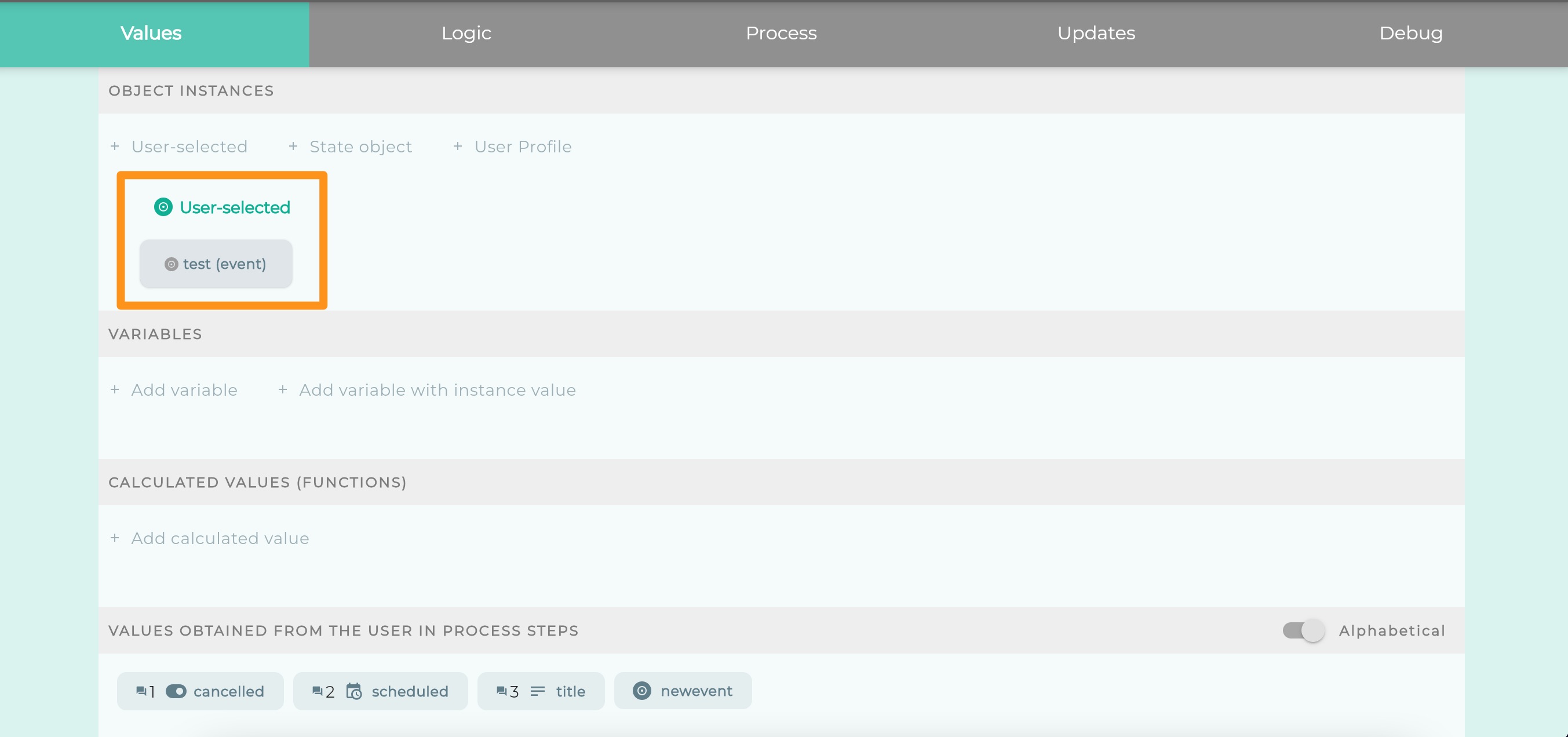
The Process then has access to all the information in the instance.
You can say that the Process “knows about” the object. We could even say that the Process “is about” the instance.
It is safe to configure a Process like this, because then all you have to do, is to make sure the Process Component is in an appropriate downstream area.
If it isn’t, you will in any case get a warning as with the Object View example above.
Feedback
Was this page helpful?
Glad to hear it! Please tell us how we can improve.
Sorry to hear that. Please tell us how we can improve.