Components can be added as destinations of Transitions
A Component Flow, is made up of
- Components, and
- Transitions between them
Simple example
Here is an example of a transition.
This example shows a situation in which, after logging in, the user would see a List component called Patient Listing
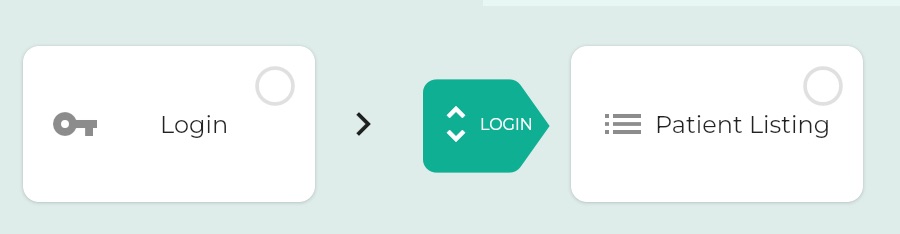
The transitions are the green arrows
Transitions are represented by
- Large green right arrows,
- The green arrows are labelled with the type of the transition (see table below for types)
Components are the boxes
Components are represented by boxes which display:
- an icon representing the component type - i.e. whether it is a Listing or an Object View etc
- a name (a component can be renamed at any time)
Origin and destination components
We say the Login component is the origin of this transition.
The Patient Listing component is the destination of this transition.
Larger example
In this example, there are four components and four transitions.
A Listing component has four potential outgoing transitions. In this diagram, only two are used: SELECT and ADD
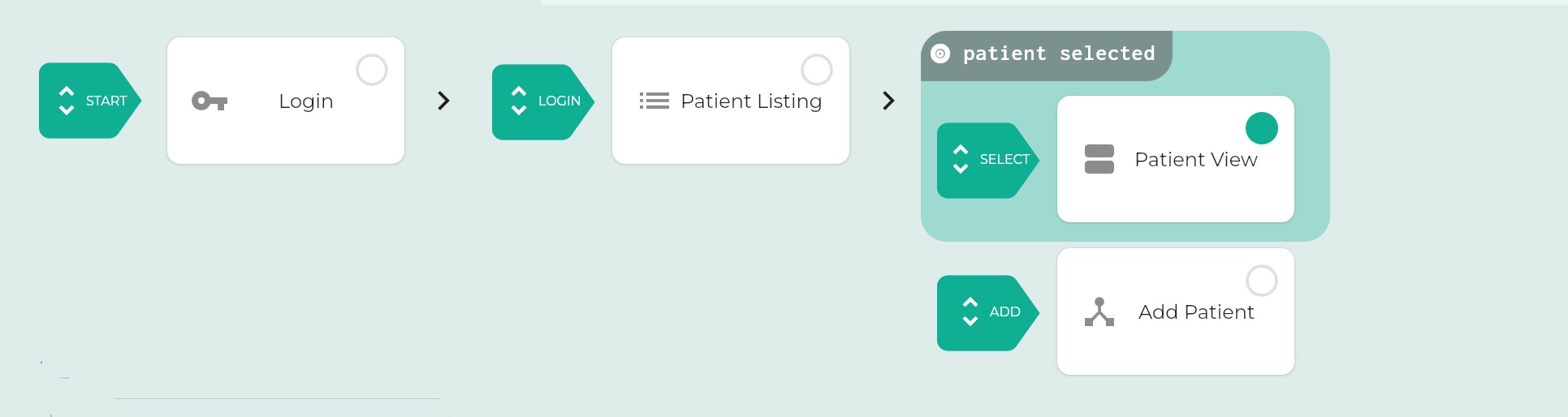
Editing Transitions: click on green arrow
The transition arrows are clickable. This produces a pop-up menu of all components in the App, plus a button to Unlink.
Changing the destination of a transition
To change the destination of a transition, just select a different component from the pop-up
Unlinking the component without setting a new component
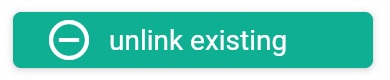
The menu shows an “unlink existing” button at its top center. Clicking that button will unlink the component which is currently the destination of the transition
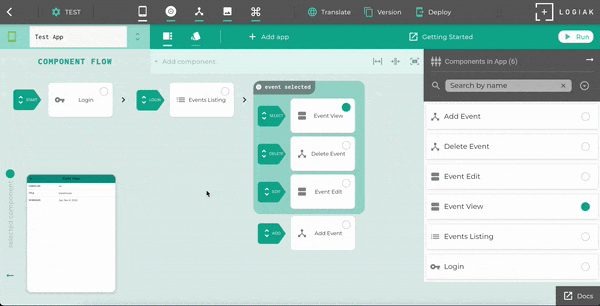
START transition
There is a special transition called START.
The start transition is unusual because it is the only one which doesn’t have an origin component.
It has only a destination component, and whatever is the destination of the START transition will be the first component which appears when the App is run.
Transition Types associated with Component Types
| Component Type | Transition Types available | Note | ||
|---|---|---|---|---|
| START | The start transition indicates where the App begins. The destination of the start transition is the first component which appears when the App is run. | |||
| LOGIN | LOGIN | The destination of the login transition is the component which appears to the user after a successful login | ||
| LISTING | SELECT ADD DELETE EDIT | Listing plays a central role in data applications because of the transitions it has. Select is particularly important because it creates a downstream area in the flow where an object instance is selected | ||
| DATATABLE | SELECT | |||
| CARDS | SELECT | |||
| MAP | SELECT | |||
| GALLERY | CLICK | CLICK rather than SELECT because no instance is selected - it is just a transition to another component | ||
| OBJECT VIEW | SELECT | When a relationship field is included, user can click to create downstream area with related object selected |
Feedback
Was this page helpful?
Glad to hear it! Please tell us how we can improve.
Sorry to hear that. Please tell us how we can improve.