Components Column
Components Column
The Components Column found on the right of the screen is a important tool.
Alphabetical list of all Components
It performs several functions, one basic is that it shows an alphabetical list of all components in the App.
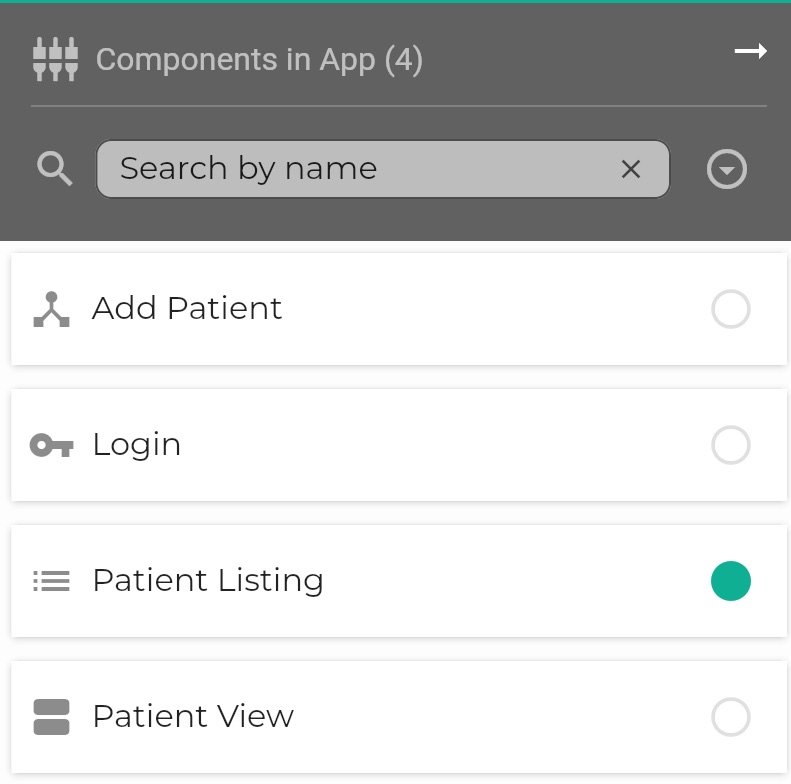
Navigation with Components Column
You can use Components Column to navigate within the Component Flow.
This can be particularly useful when your Component Flow grows large: when an App contains many components.
If your Component Flow is large, it may not be so easy to find a Component, but it is always easy to find it in the searchable, alphabetical column.
Once you have found it in the column, you can click on it and all of the following happen:
- The selected Component is highlighted in the Column with a green dot.
- The selected Component is made visible within the Component Flow and is also marked with the green dot
- A preview of the selected Component is rendered bottom left
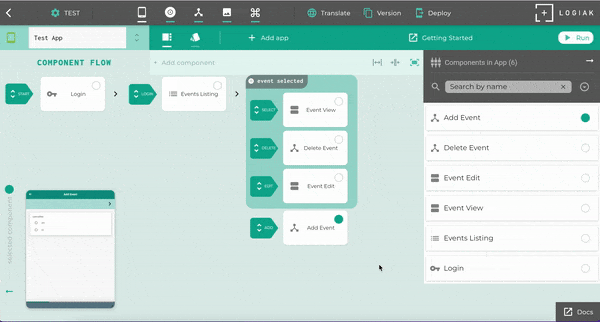
Click on token to expose Component
Even if your component flow is huge, you can command Logiak to locate a component for you by clicking on the token in the component in the right column.
Filter by Name & Group by Type & Hiding/Showing Column
With the components column, you can also
- Filter the components, showing only those whose names contain a certain text string
- Group the components by Type (using button to the right of the filter box)
- Hide the column - in case you want more space to view the Component Flow - and show it again by clicking on the Components icon
These functions are illustrated one after the other here:
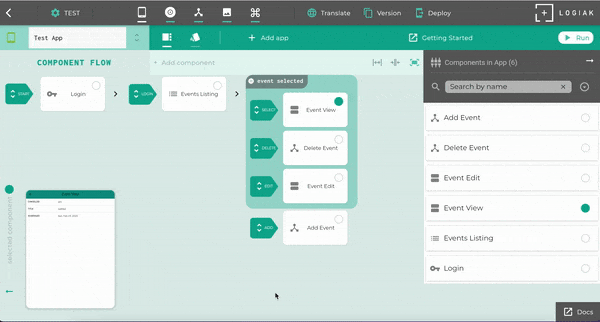
Managing Unlinked components
Unlinked components are also managed within the Components Column.
See: Unlinked Components
Feedback
Was this page helpful?
Glad to hear it! Please tell us how we can improve.
Sorry to hear that. Please tell us how we can improve.